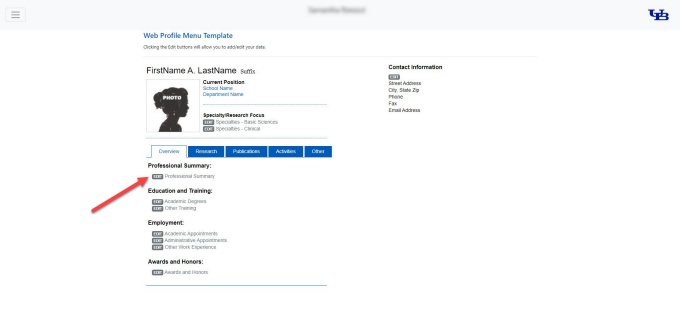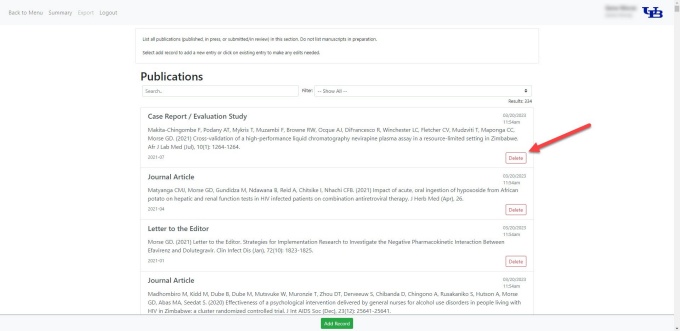EDUCATING LEADERS IN PHARMACY AND PHARMACEUTICAL SCIENCES SINCE 1886
Deleting Data from Your UB Profile
Follow these steps to delete data from your UB Profile.
How to Delete Data from Your UB Profile
1. Edit your UB Profile
Once logged into your UB Profile, navigate to the section you want to update. Click the Edit button to view your data (refer to Figure 1).
Figure 1
2. Remove data or click the delete button
Find the existing data you want to remove and hit backspace or click the Delete button (refer to Figure 2).
Important note: the Delete button option will only be displayed in some profile sections where the delete function is an option.
Click OK at the top of the screen to confirm your changes. The data you removed will be immediately eliminated from your UB Profile.
3. View Updates
To see your newly updated profile data, go to our SPPS faculty and staff website directory and navigate to your personal profile.