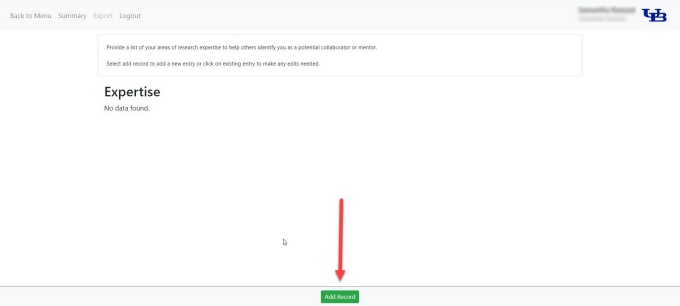Editing the Publications Tab
Please follow these steps to edit the Publications tab on your UB Profile.
How to Edit the Publications tab
1. Navigate to the Publications tab
Navigate to the Publications tab and review the sections listed.
2. Go to the section you want to update
Go to the section of the Publications tab you want to update. Click the Edit buttons next to Publications or Import from PubMed to view and update your data.
Please note: existing faculty and staff profile data was transferred from our previous directory system, eCV. Please review your data and make updates as appropriate.
3. Follow the instructions and help text
As you're updating your data, follow the instructions and help text on each screen.
4. Enter Your Publications
You have the option to enter your publications manually or you can import them from PubMed.
- Edit Manually: Click Edit next to Publications then enter your publications individually.
- Pub Med Import: Click Edit next to Import from PubMed.
- Search: Enter author, search terms and years, then click Search.
- Import: Select publications of interest and then click Import to add to your publication list.
- Search: Enter author, search terms and years, then click Search.
5. Add, edit, enter, search and delete data
Add, edit and enter your data
Add or edit your data as appropriate. To add new information to your UB Profile, click Add Record at the bottom of the screen as needed (refer to Figure 1).
Search your data
To search your UB Profile for previously entered data, please refer to the following instructions.
Delete your data
To delete previously entered data from your UB Profile, please refer to the following instructions.
6. View a best practice example
Please refer to the following best practice example when creating your UB Profile:
7. Go back or cancel changes
To go back to the previous screen, click the Back button at the top left of the screen. To cancel your changes, click the Cancel Changes button at the bottom of the screen.
8. Save changes
When finished making your updates, click Save Changes at the bottom of the screen.
Your updates will be immediately reflected on your UB Profile and will be shared across additional menu pages, as appropriate.
9. View updates
To see your newly updated profile data, go to our SPPS faculty and staff website directory and navigate to your personal profile.