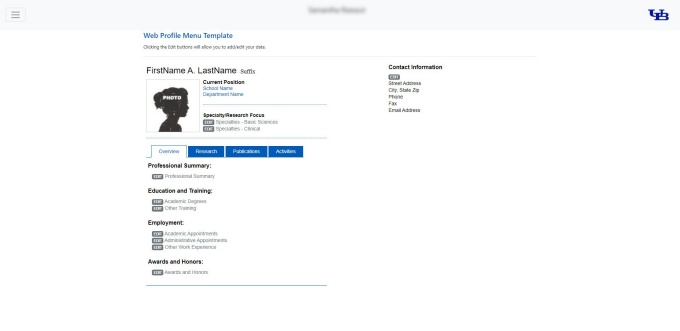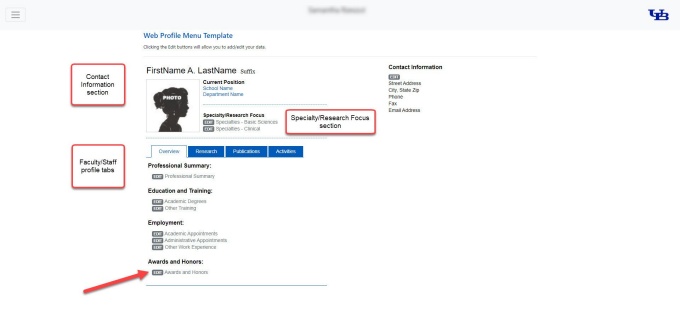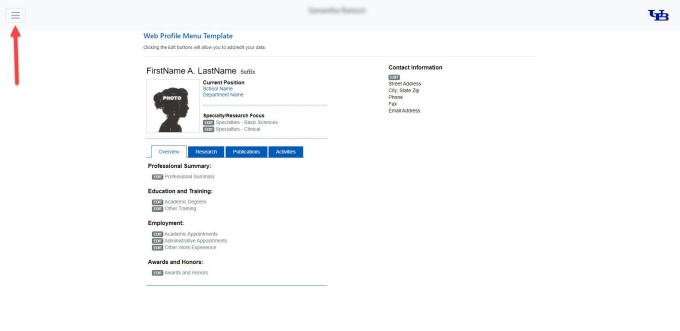Navigating UB Profile
Follow these steps to learn how to navigate UB Profile.
How to Navigate UB Profile
1. View your web profile menu template
Once logged into your UB Profile, you will see the Web Profile Template Menu and your name listed at the top of the screen (refer to Figure 1). This template is an outline showing how your UB Profile is set up.
You will not see any of your profile data listed on the Web Profile Template Menu; you will need to click the Edit buttons noted in each content area section to view/update your data.
To see your fully completed web profile, including all data updates, go to our SPPS faculty and staff website directory and navigate to your personal profile. Your updated profile will be visible here.
2. Familiarize yourself with the web profile menu sections and edit buttons
Menu sections
Review the following menu sections in your web profile template menu (refer to Figure 2):
- Contact Information section
- Specialty/Research Focus section
- Faculty/Staff profile tabs:
- Overview tab
- Research tab
- Publications tab
- Activities tab
Edit buttons
Review the Edit buttons in each section (refer to Figure 2). Clicking the Edit buttons will allow you to view and update your profile data. Your data will be used for recruiting, collaborating and media releases.
Important note: to see your fully completed web profile, go to our SPPS faculty and staff website directory and navigate to your personal profile.
3. Log out when finished
When you are finished viewing or editing your UB Profile, click the menu button at the top left then click Logout (refer to Figure 2).