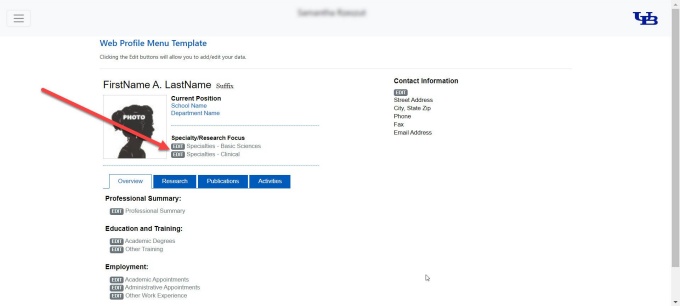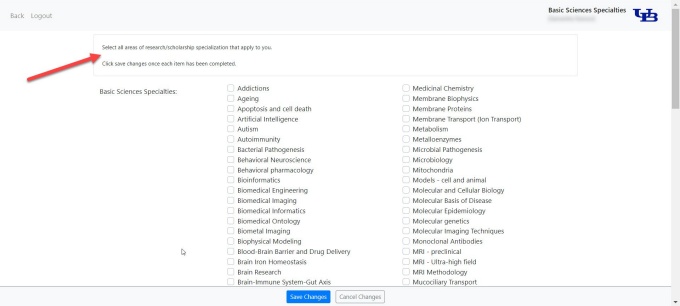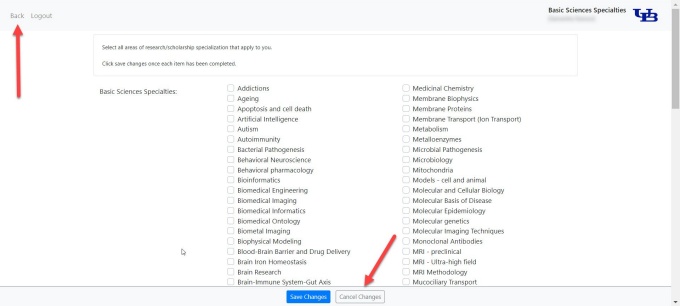Editing the Specialty/Research Focus Section
If applicable, please follow these steps to edit the Specialty/Research Focus section of your UB Profile to indicate your specialty and research areas.
How to Edit Your Specialty/Research Focus
1. Edit your Specialty/Research Focus areas
Once logged into your UB Profile, navigate to the Specialty/Research Focus section. Click the Edit buttons to view and update your data in either Basic Sciences or Clinical. You can indicate specialties in both areas (refer to Figure 1).
Please note: Existing faculty and staff profile data was transferred from our previous directory system, eCV. Please review your data and make updates as appropriate.
2. Follow the instructions and help text
As you're updating your data, follow the instructions and help text (refer to Figure 2).
3. Add or edit your data
Add or edit your specialty and research focus areas to indicate your specialization areas.
Please note: The specialty and research focus areas listed on the Basic Sciences Specialties and the Clinical Specialties were prepopulated with data from the Medical School. Please use these data fields as applicable and advise on additional areas to include by contacting the Office of Communications at pharm-web@buffalo.edu.
4. View best practice examples
Please refer to the following best practice example when creating your UB Profile:
5. Go back or cancel changes
To go back to the previous screen, click the Back button at the top left of the screen. To cancel your changes, click the Cancel Changes button at the bottom of the screen (refer to Figure 4).
6. Save Changes
When finished making your updates, click Save Changes at the bottom of the screen.
Your updates will be immediately reflected on your UB Profile and will be shared across additional menu pages, as appropriate.
7. View Updates
To see your newly updated profile data, go to our SPPS faculty and staff website directory and navigate to your personal profile.